Followers
Sunday, October 24, 2010
Saturday, October 23, 2010
PE6_Google Spreadsheets
Google spreadsheet is another convenient way of doing a calculated spreadsheet. It is like an excel spreadsheet, has collaborative features, and others can add & delete to it. For example, with budgeting, you can choose certain formulas to apply to your budget.
The features of google spreadsheets include borders, colored backgrounds, formulas, fonts, symbols and numbers.
I have an example of a google spreadsheet.
I am looking forward to learning all of the google doc features in month 5.
PE5_Google Drawing
An example of Google Drawing is my concept map of using different technologies in my math classes to increase retention. This was a highlight of one of my student’s projects in my project-based learning class.
On the google drawing, I went to the shape icon and selected circle and typed in my text, which included Web 2.0 & project-base learning. My connections I used were : My student’s 21st century tool that he used and made a form of a podcast with his smart pen. I also added other web 2.0 tools such as schooltube.com that I have used and the future tool, edublog.
There is also an upload of an image in google drawing as well.
PE4_Google Docs
This is my own personal google docs.
This is a very collaborative tool that I am looking forward to incorporating in my math curriculum.
With my group that I started with in the EMDT program, we collaborated one of our group assignments in google docs.
We communicated with each other when we did our research in google docs and we got the chance to add in input, make corrections and edit out information that we agreed that was not necessary in real time.
Here is an example of some features in google docs: like a word document; spell check; edit html; change colors and font; upload through g-mail
Create new document in Google Docs just the same as word document;
edit html; insert hyperlink; change color and font;
Spreadsheet-- enter mathematical calculations;
upload file, click browser, you use this with your g-mail account;
google drawing- great for concept maps, In my county they are called thinking maps. insert shapes, upload images ;
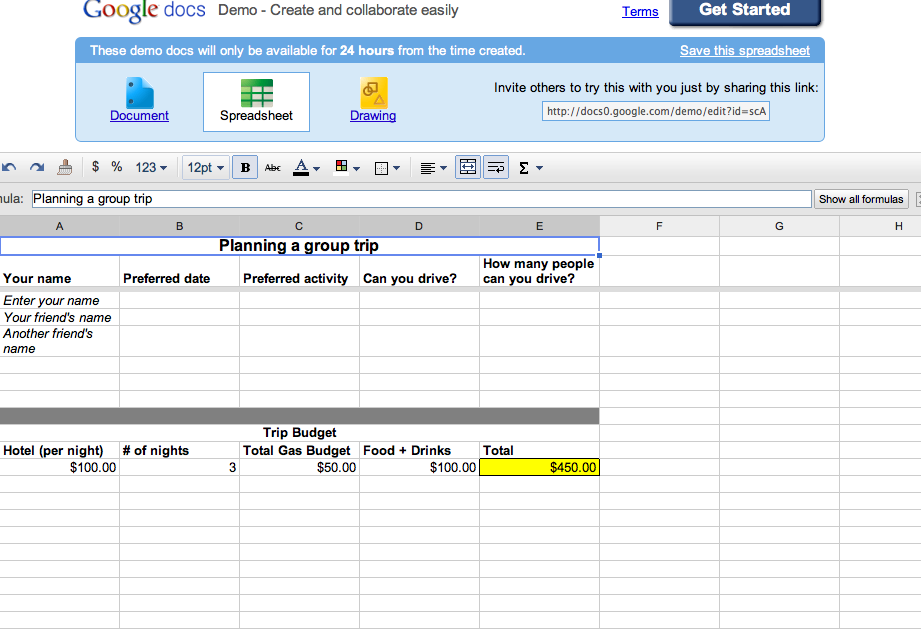
edit html; insert hyperlink; change color and font;
Spreadsheet-- enter mathematical calculations;
upload file, click browser, you use this with your g-mail account;
google drawing- great for concept maps, In my county they are called thinking maps. insert shapes, upload images ;
Sunday, October 17, 2010
PE3_Keynote to iMovie
Once you have all your slides how you want them in keynote which includes:
- background and theme/slide size to select
- inspector to make your animations/transitions from the slide key
-slide viewer of thumbnail slides
- your favorite type of animation from the inspector box for build in and
build out to modify from left to right; more options adjusts the time on the
animations/transitions
- select your appearances and how long you want your transitions to be
- share export from keynote to image files into project library into imovie
- use garage band for music like I did as an added feature
- Since this was my first time doing keynote to imovie for my blogpost 12,
I know that I have room for improvement.
PE2_Keynote to iMovie
Launch inspector in diamond tab is where the animation/transistions come in; more options gives you the time frame
Use media to upload pictures from i photo.
You can upload videos in keynote as well in iphoto.
PE1_Keynote to iMovie
The making of my keynote into imovie was interesting and I would like to get better at doing it.
BP 9_schooltube.com
School Tube is a great Web 2.0 tool that I have used for the first time in my math classes with my students this school year. With this Web 2.0, it is one of the unblocked sites that in some ways equivalent to YouTube that I can actually use at my school. This is educational for not only students but for the teachers as well.
The benefits of school tube are very impressive. For example, students could treat School Tube as if they were going on YouTube and type in only educational items in the search box on the types of problems that I gave them in class and use as a tutorial on that certain student’s weaker areas in math. This gives my students more time to retain these different math concepts when needed.
Another Benefit of School Tube is that not only the students can share videos online, but teachers can as well. This site is so educational that my students can learn from their peer’s videos as well as other instructor’s videos.
The benefit of School Tube covering different subject matters is also a gain this gives my students more opportunities with their education.
For Educators, this can help in lesson planning, video lessons, digital storytelling, royalty free music and schooltube.com is a great technological tool for the basic core subjects: reading, math, history, English and science as well as other subjects like: art, technology, etc.
Project base learning when using School Tube is great when doing different video contests. It is nice to know that teachers and students can make educational videos on schooltube.com.
It is refreshing to know that the different party affiliations with schooltube.com that adds to its credibility. This whole schooltube.com website encourages my students, other students and many other educators to shop at the schooltube.com store for their different accessories.
This school tube.com website is a tool that compares with zoom.it in a sense of clarity that they both present. School Tube is the most effective so far.
Sunday, October 10, 2010
BP5_Voice Thread
Voicethread
Our group, Technogals, from the last two months got together and put together a voice thread. Two of us are in Central Florida one is from Virginia, South Carolina, and the other person is from California. We met as a group this week on ichat to decide what we would put together on our voice thread.
We got together and did some of the features in voice threads. For example, the 5 ways to comment, mostly everyone commented through computer microphone, text, and webcam, I got the chance to also comment by cell phone, which was pretty intriguing.
One of the media portions of our voice threads is different past small portions of our group collaboration efforts. We have our group iweb page, concept map, collaboration in Google docs, and our second life (SL) project dance skit routine to name a few.
One our Technogals got the chance to doodle. Which is also a voice thread feature.
We are embedding our voice thread as well in our blog post.
This example of a voice thread my teammates did in Technogals is a model lesson that I could use in my classroom. My students I know once they are set up in voice thread, they would love to call in on their cell phone to comment, since the high school students that I work with love to use their cell phone. As a whole, most teenagers love their cell phone. This would be put to good use.
My students project base assignment’s power point presentations that are saved as a PDF can be put into voice thread. They would really enjoy presenting by using voice threads a lot more. My students would overall have this great interactive Web 2.0 tool to be able to one, be on the computer, which they love; two educationally communicate and collaborate with their classmates; lastly, this would be one of the web 2.0 tools that would help my students retention increase. This is what my Action Research Project is all about. Which is using different technologies to increase retention in my math classes.
Monday, October 4, 2010
BP4_zoom.it_Web 2.0 tool
Zoom.it is a Web 2.0 tool that my high school can use when they are doing online project base research or math assignments. It is a “free service for viewing and sharing high-resolution imagery.”
When my students get a link they take their url and place it in the url box and create a zoom.it.
My students could really benefit from zoom.it by Live Labs as well as teachers. We would see a more clear and crisp high definition image whether it is text, pictures, or videos. This web 2.0 tool would give my students a more vivid picture with problem solving as well as research.
My example posted is from schooltube.com created in a zoom.it. This exercise was on solving exponents. If you have access to adobe flash player, the video would play in zoom format.
When you go to the link and click original you can see the video play on schooltube.com another web 2.0 tool.
http://zoom.it/cROg
Sunday, October 3, 2010
Subscribe to:
Posts (Atom)
























